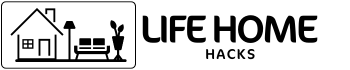Netflix is packed with powerful features that can save time, sharpen recommendations, and dramatically improve picture, sound, and storage. These field‑tested tips highlight settings and tools many subscribers never find—from smarter downloads to cleaner captions and stealthy device controls. Applied well across phones, laptops, and TVs, they surface more of what’s worth watching while cutting taps, data, and interruptions.
1. Tune Recommendations Like a Pro
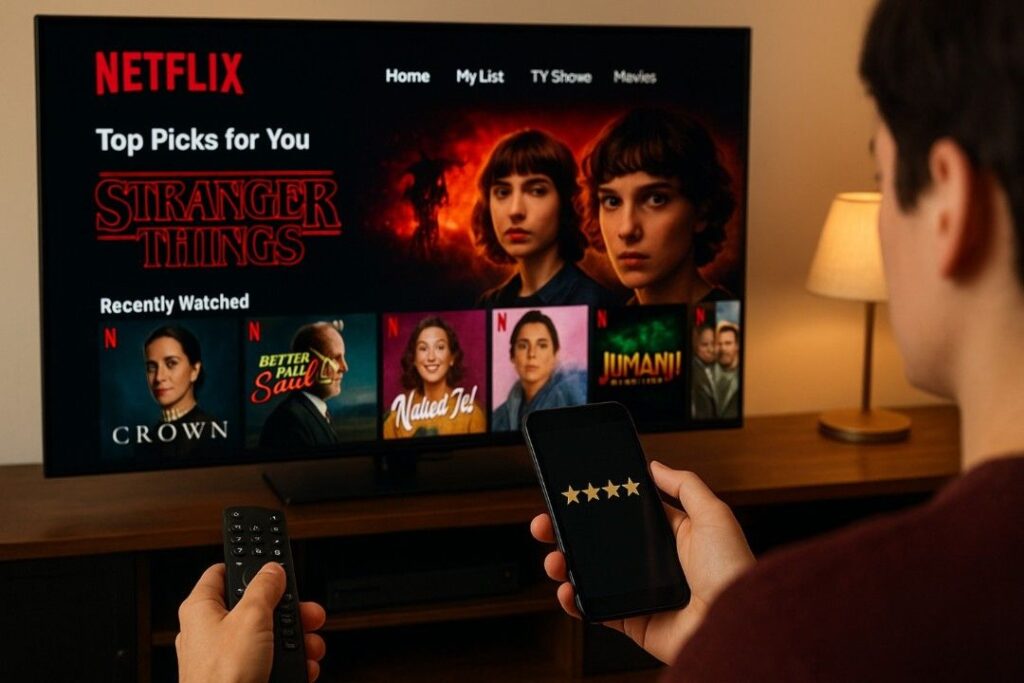
Fine‑tune Netflix’s recommendations by actively rating titles and separating tastes with profiles. Fresh activity outweighs old viewing, so hiding unfinished experiments from Viewing Activity helps reset suggestions. Create profiles for roommates, kids, or even moods (e.g., “Comedies”) to prevent mixed signals.
Add promising picks to My List to nudge the home screen toward similar options. After a week of steady use, the homepage rows reshape to reflect what’s watched and liked most—because Netflix’s system prioritizes interactions such as plays, finishes, and thumbs ratings over demographics. Explore, rate, and prune regularly for the most on‑target rows. (source)
2. Create Separate Profiles (Up to Five)
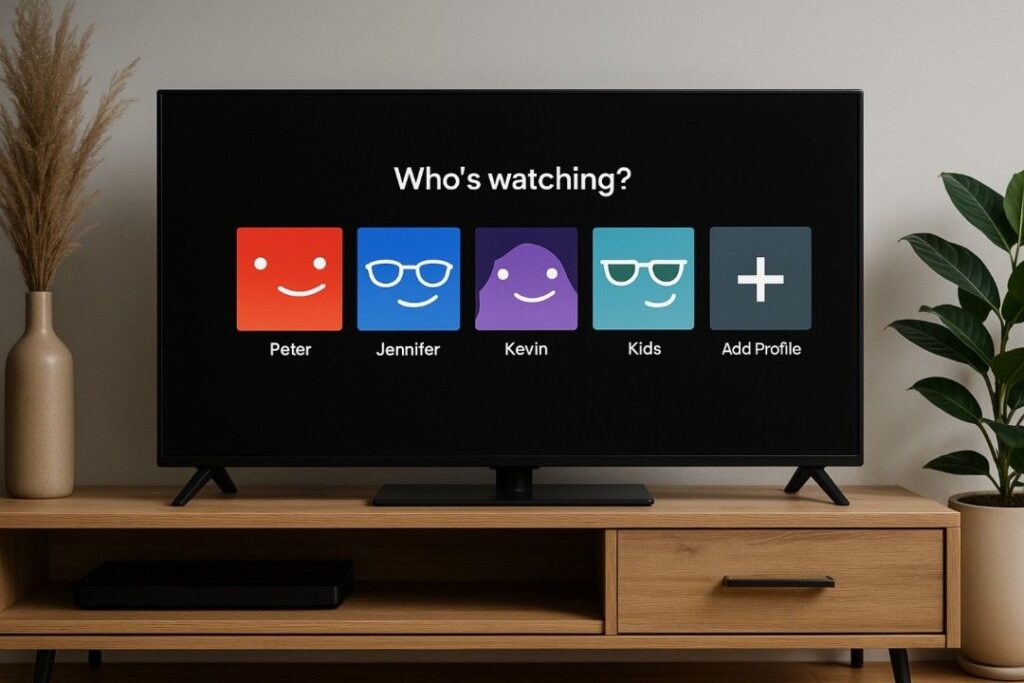
Profiles keep viewing separate so recommendations, subtitles, and watch progress don’t collide. Create up to five profiles per account, each with its own language, maturity setting, game handle, and autoplay preferences. Kids profiles simplify browsing with character hubs and age‑appropriate rows; Adult profiles can be renamed, deleted, or assigned a distinct email for notifications.
If a household changes, copy tastes by transferring a profile to a new account rather than starting from scratch. Managing profiles takes seconds on TV, web, or the mobile app via Manage Profiles. Cleaner profiles equal cleaner suggestions. (source)
3. Lock Profiles with a PIN (Parental Controls)
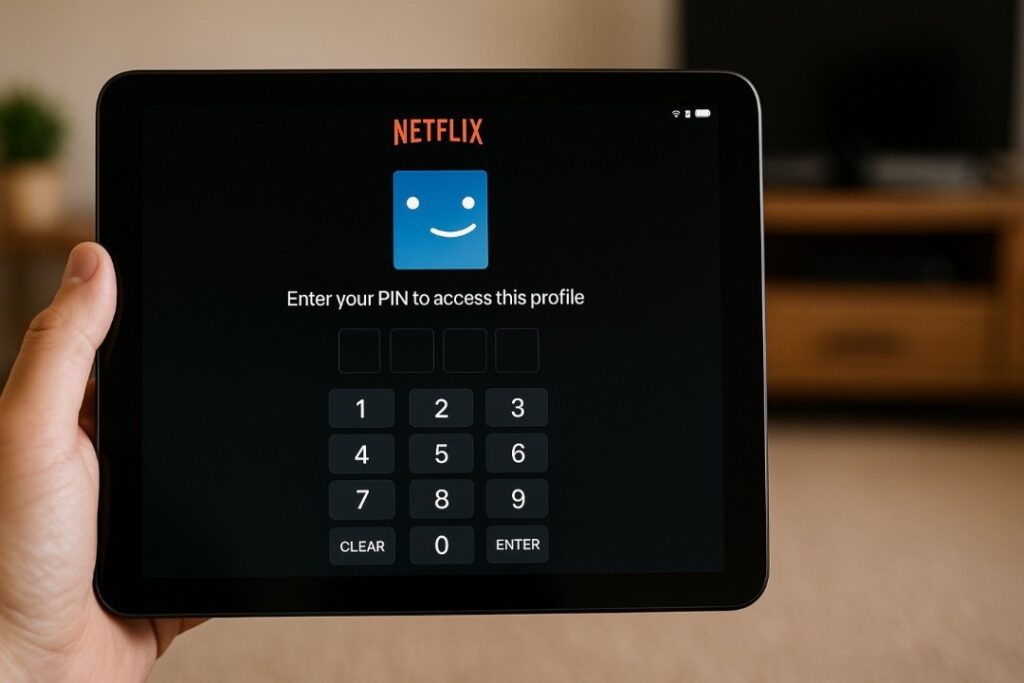
Lock down sensitive profiles with a 4‑digit Profile Lock PIN so kids or guests can’t wander into mature content—or tinker with history. After setting individual maturity ratings, block specific titles by name and require a PIN to open locked profiles. This differs from the retired account‑wide PIN: modern controls are profile‑specific, so one person’s settings don’t affect others.
Combine a PIN with a Kids profile for belt‑and‑suspenders protection, then review Viewing Activity periodically to keep recommendations accurate. All controls live under Account > Profile & Parental Controls. It takes one minute and prevents awkward surprises. (source)
4. Clean the “Continue Watching” Row
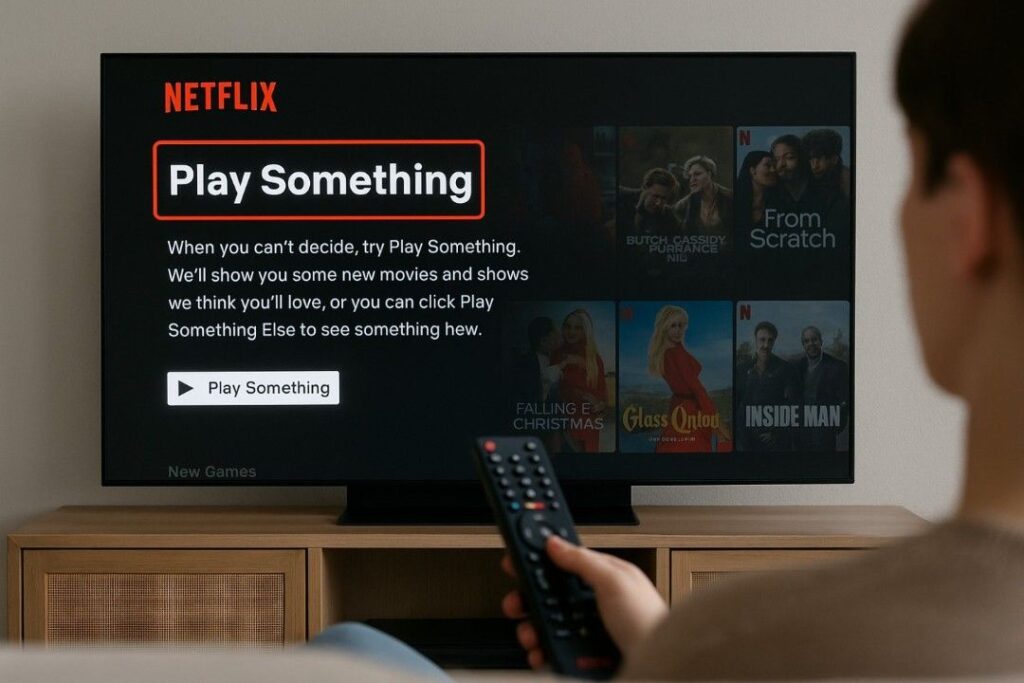
The Continue Watching row no longer traps every half‑watched experiment. Open any title’s options and choose Remove from Row to tidy things instantly—handy after sampling a few minutes of a show you’ll never finish. On older devices that lack this option, hide the title from Viewing Activity and it disappears from Continue Watching as well.
Removing clutter not only unclogs the homepage; it also stops irrelevant picks from training the algorithm. Accidental removal? Undo is offered immediately. A quick weekly cleanup keeps recommendations focused on what’s actually worth finishing. (source)
5. Use Time‑Saving Keyboard Shortcuts

Watching in a browser? Keyboard shortcuts shave seconds off every session. Space or Enter toggles play/pause; F enters full‑screen; Esc exits. Use the Arrow keys for quick volume or 10‑second seeks, and M to mute when a call comes in. These work across Chrome, Edge, Firefox, and the Windows app, so muscle memory transfers between devices.
For marathon sessions, the shortcuts reduce UI hunting and keep attention on the story. Re‑learn a few and binging becomes meaningfully smoother, especially on laptops without media keys or trackpads. It’s a tiny habit with outsized payoff. (source)
6. Tame Autoplay (Previews & Next Episode)
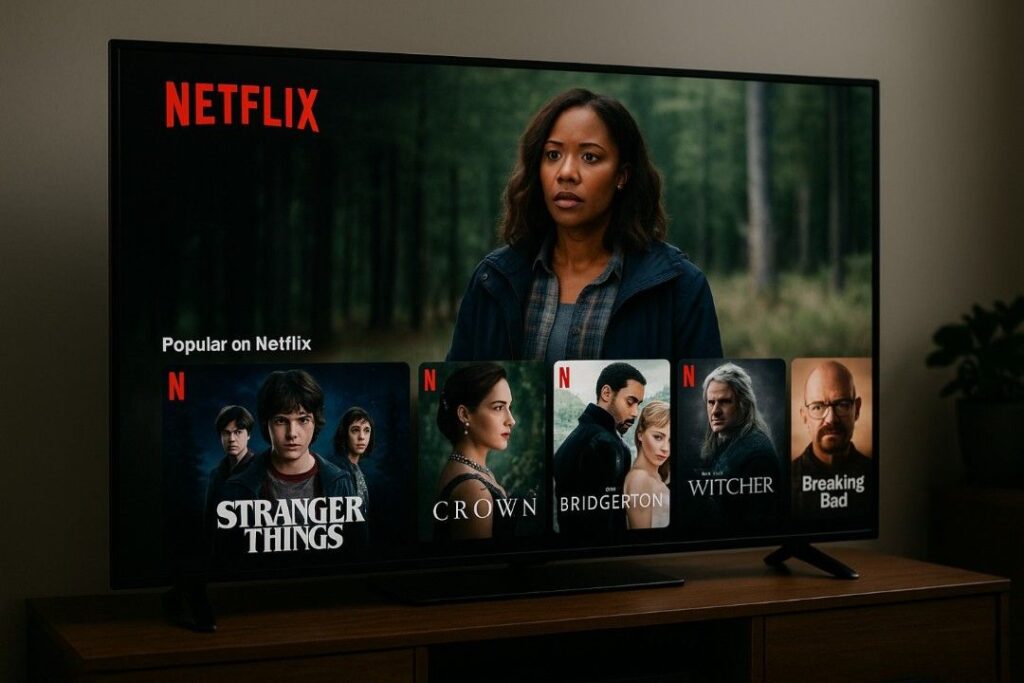
Autoplay is convenient until it isn’t. Two switches put control back in your hands: disable autoplay previews while browsing to reclaim a quiet home screen, and turn off “autoplay next episode” to end accidental all‑night binges.
Both options live under Manage Profiles > Autoplay controls and apply per profile, so one viewer can keep previews on while others turn them off. If the change doesn’t stick on a TV app, open Netflix on the web, toggle the setting, then restart the TV app to refresh. Expect the homepage to feel calmer and more intentional instantly. (source)
7. Control Data Usage Per Profile
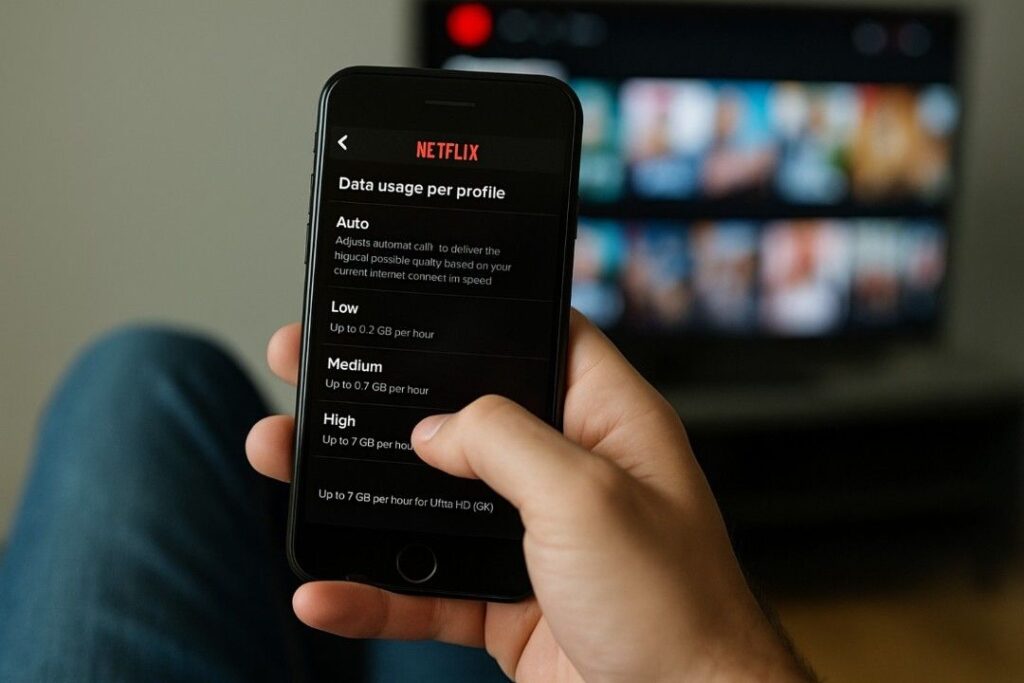
Cut data bills and buffering by setting per‑profile playback quality. Under Account > Playback settings, choose Auto for best quality on fast connections, or switch to Medium/Low when tethering or traveling. Netflix lists approximate data per hour—roughly 1 GB for SD, 3 GB for HD, and up to 7 GB for Ultra HD—so it’s easy to match a plan.
On phones, also enable Wi‑Fi Only for downloads. These controls matter most on limited data plans, shared hotspots, and congested home networks. Smart settings deliver smooth streams without surprise usage. (source)
8. Get 4K, HDR/Dolby Vision & Dolby Atmos

Unlock the best picture and sound by verifying device and plan support. For 4K, HDR10 or Dolby Vision, and Dolby Atmos, confirm a compatible TV or streaming box, a High/Auto playback setting, and a supported plan. Many TVs also require the correct HDMI port (often labeled 4K/HDCP 2.2) and the app’s latest version.
If a title lists “Ultra HD,” “Dolby Vision,” or “Atmos,” but won’t play that way, check internet speed and the device’s output settings. Some mobile devices support HDR but not Atmos; others support Atmos only via ARC/eARC receivers. Match plan, device, and network—and quality jumps. (source)
9. Download for Offline Viewing
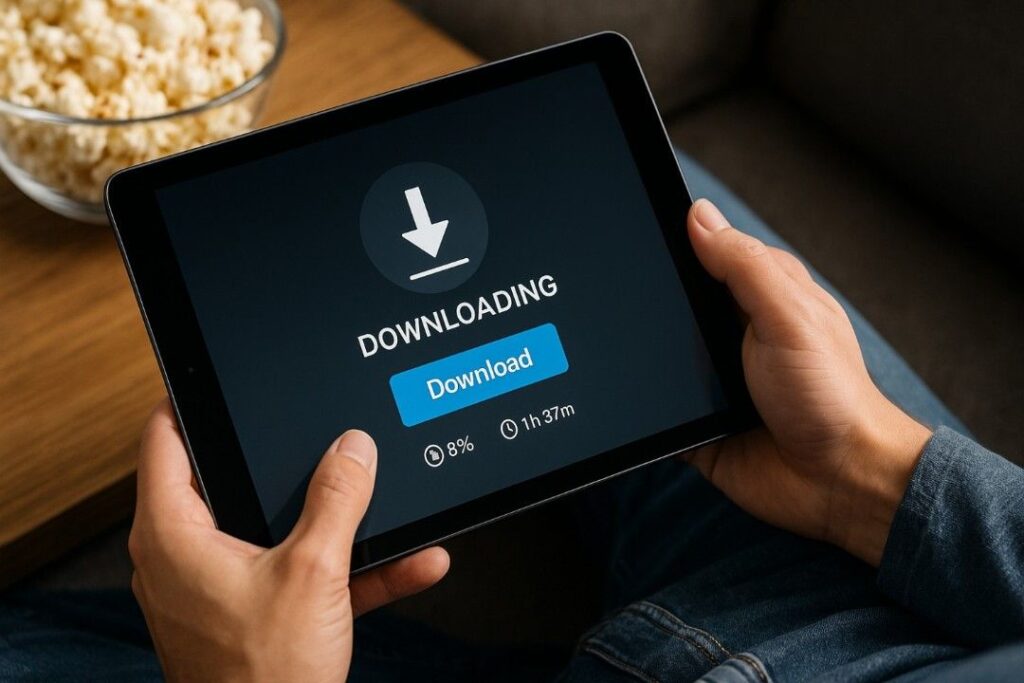
Offline downloads are a lifesaver on planes, subways, and spotty Wi‑Fi. Tap the Download icon on supported titles, or filter by “Available for Download.” Choose Standard for smaller files; Higher for crisp results on tablets. Most ad‑free plans allow many downloads at once, though some titles expire or limit re‑downloads due to licensing.
Before a trip, clear old downloads to free space, then queue entire seasons while on home Wi‑Fi. Re‑download expired episodes when back online; progress picks up where it left off. Downloads live under My Netflix > Downloads and play without a connection. (source)
10. Turn On Smart Downloads & “Downloads for You”
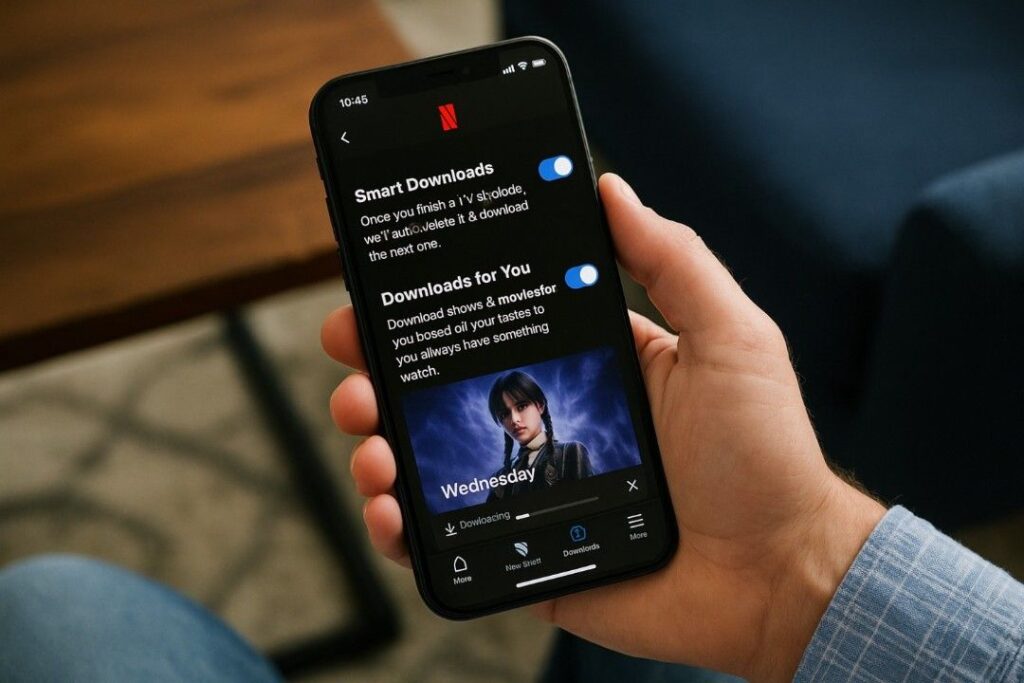
Let Netflix manage storage automatically. Smart Downloads deletes a watched episode and grabs the next one over Wi‑Fi, keeping a rolling queue ready without babysitting space. Downloads for You goes further by auto‑downloading personalized picks within a storage limit you set; delete anything you don’t want in a tap.
Both features live under App Settings > Smart Downloads on Android and iOS, and can be toggled anytime. They’re ideal for commutes where connectivity varies and manual micromanagement is a pain. Just set the cap, connect to Wi‑Fi, and walk out the door. (source)
11. Remotely Sign Out Stray Devices
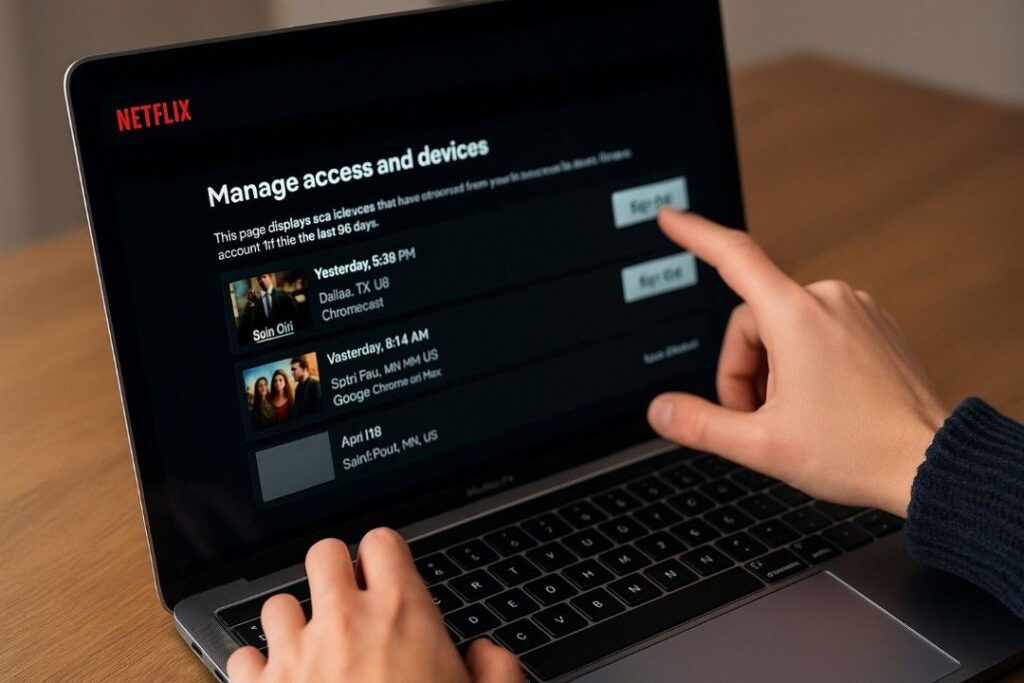
Left an account signed in at a hotel or old roommate’s TV? Use Account > Manage Access and Devices to see recent streaming activity and sign out specific devices remotely—without changing the password or kicking everyone off. Each entry shows the device type and last use time, making it easy to spot unknown logins.
After signing out an unfamiliar device, consider changing the account password and enabling Profile Lock PINs for extra safety. This page also clarifies who’s actively using the service before a trip or move, reducing guesswork. (source)
12. Customize Subtitle Appearance
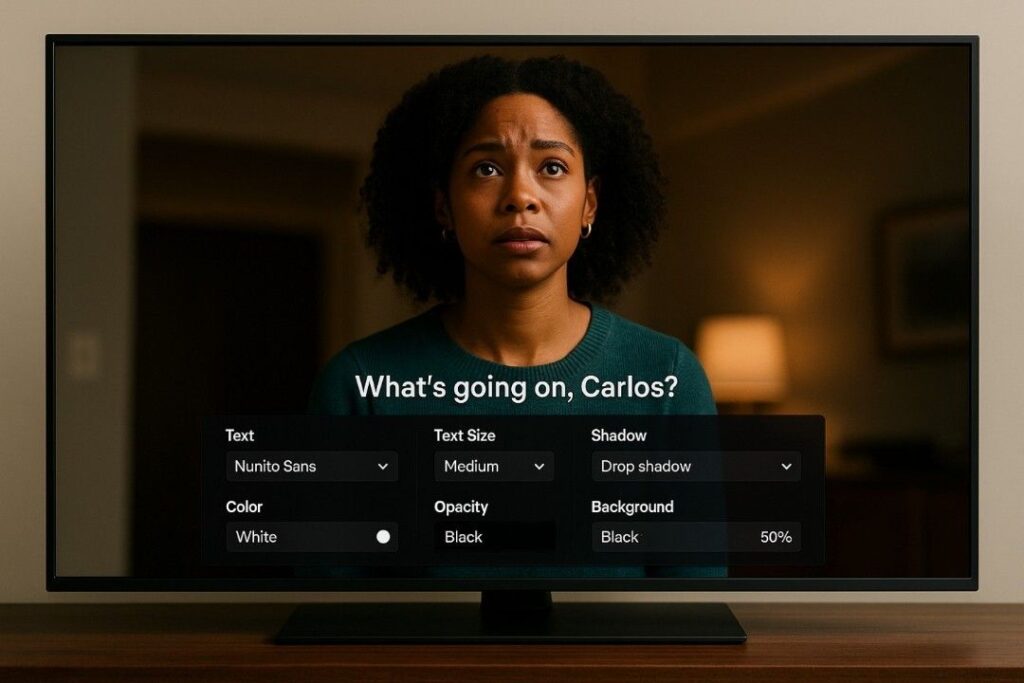
Make subtitles easier on the eyes by customizing their look. From the Subtitle Appearance menu, adjust font size, color, background, and drop shadows so text stays legible over bright scenes or stylized cinematography. Changes apply per profile and propagate to supported devices; if a TV doesn’t update immediately, restart the app.
Pair settings with language choices—original audio plus same‑language subtitles for clarity, or dubbed audio with matching subtitles for learners. A dark translucent background and slight shadow often improves readability without distraction. Tweak once and enjoy cleaner captions across shows and movies. (source)
13. Try Dialogue‑Only Subtitles (Cleaner Captions)
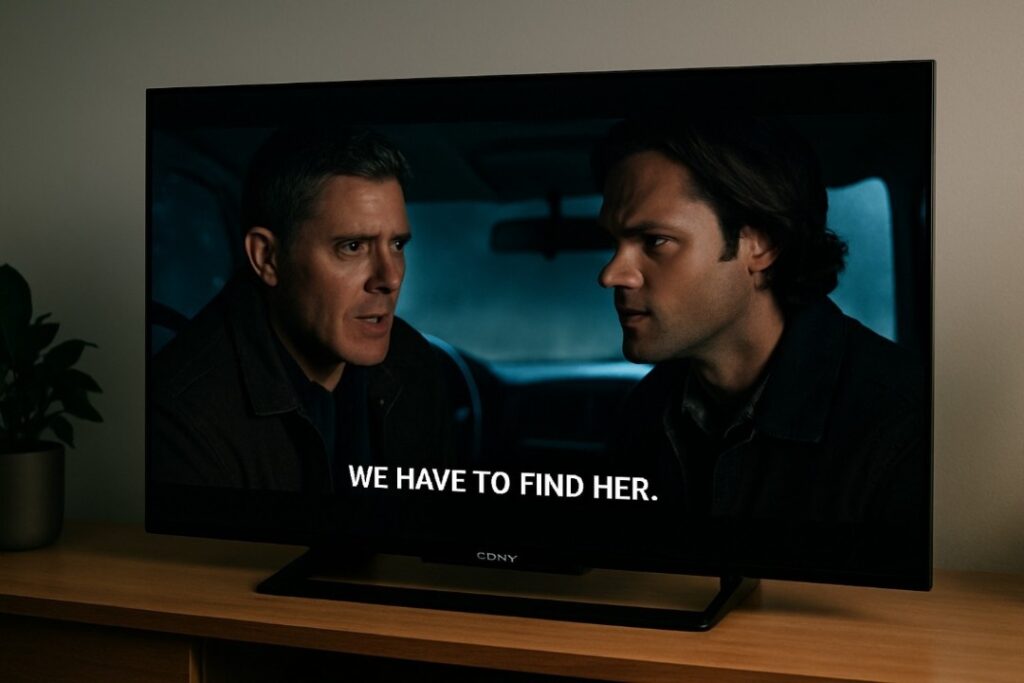
Prefer cleaner captions without sound‑effect callouts? Netflix’s dialogue‑only subtitles show just spoken lines—no speaker tags or cues like [door slams]—and are rolling out across new originals, starting in English. They’re perfect when full closed captions feel busy but subtitles are still helpful for clarity.
Use the subtitle picker while watching and choose the “English – Dialogue Only” option when available. Expect broader language support and catalog coverage to expand over time as releases ship with the new track. It’s an elegant middle ground between no subtitles and full SDH captions.
14. Beat Choice Overload with “Play Something”
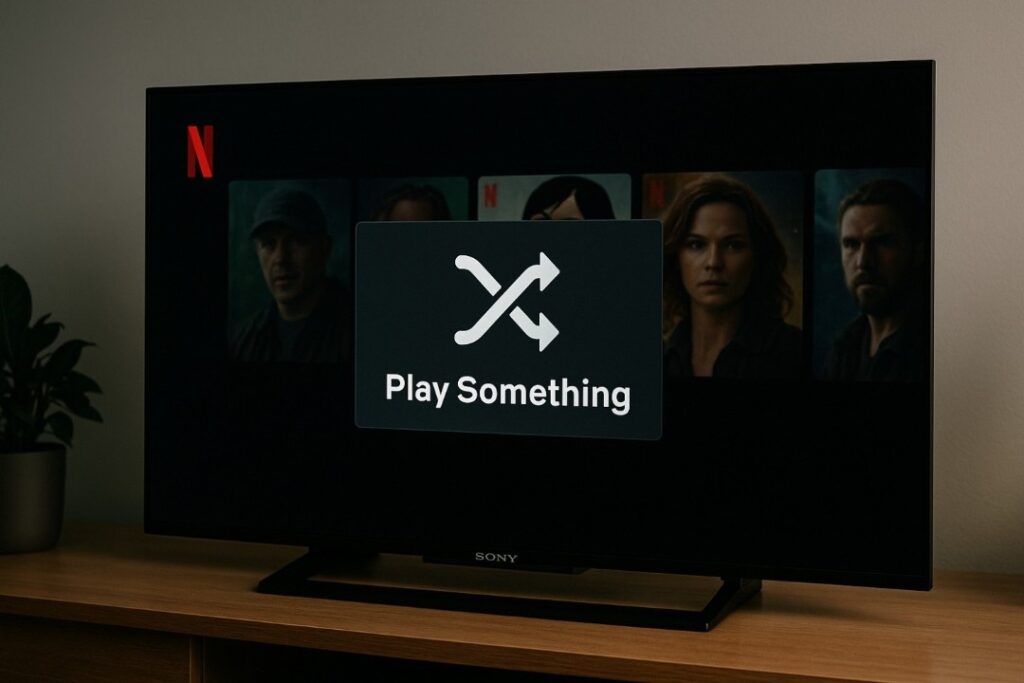
Decision fatigue is real. Play Something acts like a shuffle button for TV and movies, sampling from what the algorithm is most confident will hit based on profile taste. Launch it from the TV app, and skip to see another pick until one sticks; the selections evolve as ratings and watch time change.
Because it’s profile‑specific, parents can use it inside Kids profiles for age‑appropriate picks while adults get tailored options elsewhere. When indecision looms, it’s the quickest route from couch to credits. It’s a fast way to break analysis paralysis and land on something watchable in seconds.
15. Play Netflix Games (No Ads, No IAPs)

A Netflix membership now includes a growing catalog of mobile and TV games with no ads or in‑app purchases. On phones and tablets, open the Games tab to install titles from the App Store or Google Play, then sign in with the Netflix profile to play.
Many TVs also support games controlled by a paired phone: scan the on‑screen QR code and the device becomes a controller. Progress and parental settings respect Netflix profiles, and some games tie into hit shows. It’s a fun bonus for downtime between episodes. (source)